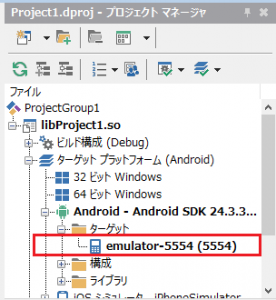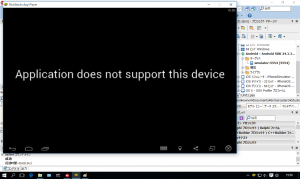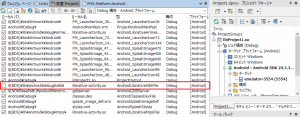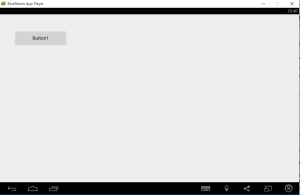Running Delphi Applications on Android Intel
http://community.embarcadero.com/blogs/entry/running-delphi-applications-on-android-intel
の記事で紹介されている手順で Androidエミュレータ BlueStacks に Delphiアプリを転送して実行してみます。
前準備として、Google USB Driverと BlueStacksのインストールが必要です。
Google USB Driver は、
http://developer.android.com/intl/ja/sdk/win-usb.html
または Android SDKマネージャから Google USB Driverをダウンロードしてインストールしておきます。
BlueStacksを Windows PC上にインストールするには、
http://www.bluestacks.com/ にアクセスしてインストーラをダウンロードし、PC上にインストールします。
Delphi を起動して、ボタンを押したらボタンの表示が変わるだけのアプリケーションを作成します。
[ファイル | 新規作成 | マルチデバイスアプリケーション - Delphi]
「空のアプリケーション」を選択します
ツールパレットから TButtonをフォーム上に置き、TButtonの onClickイベントで
Button1.Text := ‘Hello !’;
と記述しておきます。
FMX.Platform.Android.pas を自分のプロジェクトを保存しているフォルダにコピーします。
コピーした FMX.Platform.Android.pas を開き、function TWindowManager.RetrieveContentRect (おおよそ 1780行あたり)を
https://magnumlabs.wordpress.com/2015/10/10/delphiandroid-misalignment-status-bar-on-intel-based-devices/
に記載されているように修正します。
以下は 10 Seattle上で修正したコードです。(//addのところを追加しています)
function TWindowManager.RetrieveContentRect: TRect;
var
Activity: JActivity;
NativeWin: JWindow;
DecorView: JView;
ContentRectVisible, //add
ContentRect: JRect;
begin
Activity := TAndroidHelper.Activity;
if Activity nil then
begin
NativeWin := Activity.getWindow;
if NativeWin nil then
begin
FStatusBarHeight := FNewContentRect.top;
ContentRect := TJRect.Create;
DecorView := NativeWin.getDecorView;
DecorView.getDrawingRect(ContentRect);
// add start
CallInUIThread(
procedure begin
if (not PlatformAndroid.GetFullScreen(nil)) and (SharedActivity.getWindow.getAttributes.flags
and TJWindowManager_LayoutParams.JavaClass.FLAG_FULLSCREEN <> TJWindowManager_LayoutParams.JavaClass.FLAG_FULLSCREEN) then begin
ContentRectVisible := TJRect.Create;
DecorView.getWindowVisibleDisplayFrame(ContentRectVisible);
if (ContentRect.top < 1) or (ContentRectVisible.top < FStatusBarHeight) then begin
ContentRect.top := ContentRectVisible.top;
FNewContentREct.top := ContentRectVisible.top;
FStatusBarHeight := FNewContentRect.top;
end;
end;
end
);
// add end
Result := TRect.Create(Round(FNewContentRect.left / FScale), Round(FNewContentRect.top / FScale),
Round(ContentRect.right / FScale), Round(ContentRect.bottom / FScale));
end;
end;
end;
BlueStacksは起動しておきます。起動していると、プロジェクトマネージャ上で Androidを開きターゲットを確認すると
emulator-5554(5554) という名前で、BlueStacksが見えます。ダブルクリックして選択します。
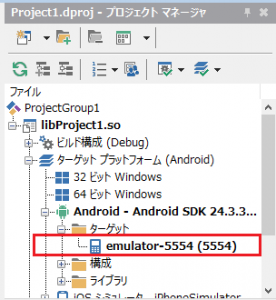
実は、このまま実行してしまうと
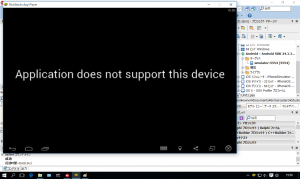
のような表示が出て実行できません。
これを防ぐには、IDEのメニューから [プロジェクト | 配置]を選択して配置マネージャを表示します。
libnative-activity.so のチェックを外し、このファイルをデプロイ対象から外します。
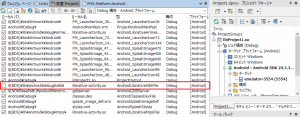
この設定で実行すると、作成した FireMonkey アプリが BlueStacks上で動作します。
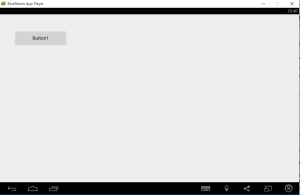

|